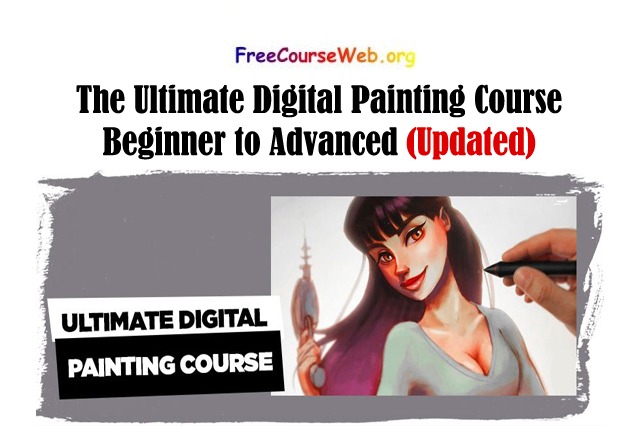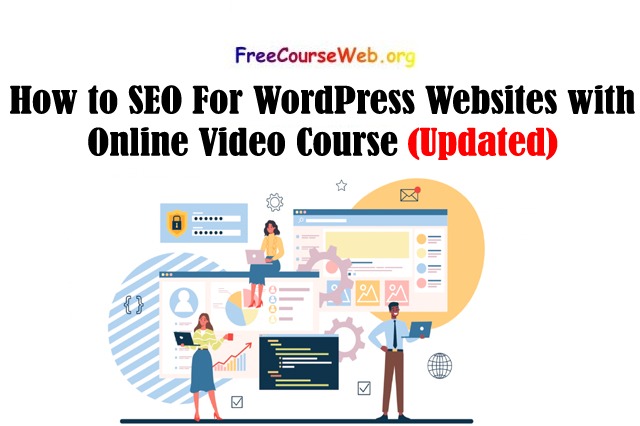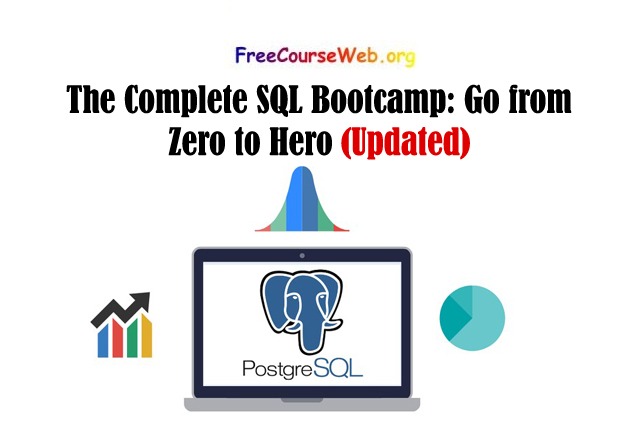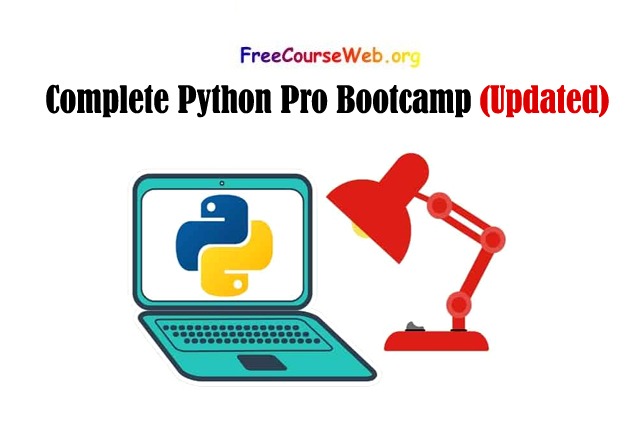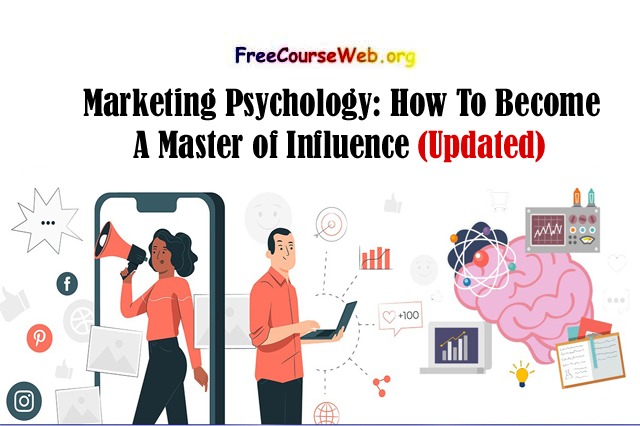Microsoft Excel is a powerful spreadsheet software that is used for data analysis, financial modeling, and creating charts and graphs.
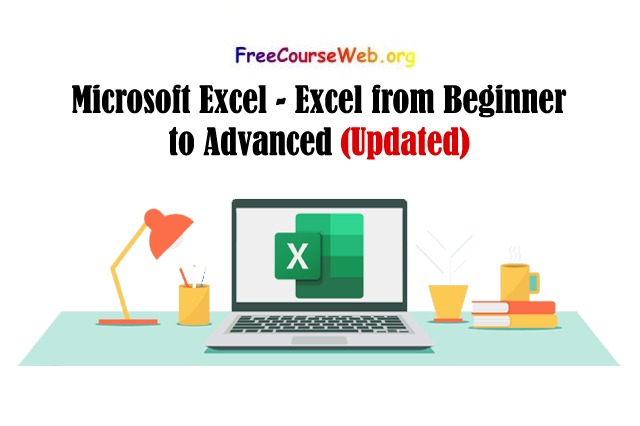
It has many features and capabilities that make it a popular tool for businesses, students, and professionals.
Learn Microsoft PowerPoint Full Tutorial
Create your Personal Budget Using Microsoft Excel
Here’s a beginner-to-advanced guide to using Excel:
1. Understanding the Excel Interface:
When you open Excel, you’ll see a blank workbook with a grid of cells. Microsoft Excel The interface is divided into different sections, including the Ribbon, Quick Access Toolbar, Formula Bar, and Workbook Tabs. Familiarizing yourself with these sections will make it easier for you to navigate the program.
2. Entering Data:
To enter data into Excel, simply click on a cell and type. You can enter numbers, text, or a combination of both. You can also use the Tab key to move to the next cell or the arrow keys to move around the worksheet.
3. Formatting Cells:
You can change the appearance of cells by formatting them. This includes changing the font, font size, color, and style. You can also change the alignment, number format, and borders.
4. Creating Formulas:
Formulas are used to perform calculations in Excel. To create a formula, start with an equals sign (=) followed by the formula. For example, to add two numbers together, you would type =A1+B1. Excel has many built-in functions that you can use in your formulas, such as SUM, AVERAGE, and COUNT.
5. Working with Functions:
Functions are built-in formulas that perform specific tasks. To use a function, start by typing the function name followed by an open parenthesis. Then, enter the arguments for the function (such as the range of cells you want to use). For example, to find the average of a range of cells, you would type =AVERAGE(A1:A5).
6. Sorting and Filtering Data:
You can sort and filter data in Excel to make it easier to analyze. To sort data, select the range of cells you want to sort and click on the Sort button on the Home tab. To filter data, select the range of cells you want to filter and click on the Filter button on the Home tab.
7. Creating Charts and Graphs:
Excel has many tools for creating charts and graphs. To create a chart, select the range of cells you want to use and click on the Insert tab. From there, you can choose the type of chart you want to create and customize it to fit your needs.
8. Using PivotTables:
PivotTables are a powerful tool for analyzing large amounts of data. They allow you to summarize and manipulate data in a variety of ways. To create a PivotTable, select the range of cells you want to use and click on the Insert tab. From there, you can choose the type of PivotTable you want to create and customize it to fit your needs.
9. Using Conditional Formatting:
Conditional formatting allows you to change the appearance of cells based on their values. For example, you can highlight cells that are above or below a certain value, or cells that contain specific text. To use conditional formatting, select the range of cells you want to format and click on the Conditional Formatting button on the Home tab.
10. Using Macros:
Macros are a way to automate repetitive tasks in Excel. They allow you to record a series of steps and then replay them with the click of a button. To create a macro, click on the Developer tab and select Macros.
The “Microsoft Excel – Excel from Beginner to Advanced” course on Udemy is designed to help learners become proficient in using Excel for a wide range of applications, from basic calculations to complex data analysis. The course is taught by Kyle Pew, a Microsoft Certified Trainer and Excel MVP (Most Valuable Professional) with over 15 years of experience using and teaching Excel.
Market capitalization weighted Complete Free Concept
What is Equity? Concept, Types & Future Free Trends
The course is divided into six sections, each of which covers a different aspect of Excel:
- Introduction to Excel: This section covers the basics of Excel, including navigating the user interface, creating and formatting spreadsheets, and using basic formulas and functions.
- Excel Functions and Formulas: In this section, learners will explore advanced functions and formulas, such as IF, VLOOKUP, and SUMIF, and learn how to use them to analyze data.
- Data Visualization with Excel: This section covers the various ways to present data in Excel, including charts, graphs, and pivot tables.
- Advanced Data Analysis: In this section, learners will delve deeper into data analysis techniques, such as regression analysis, goal seeking, and solver.
- Macros and VBA: This section covers the basics of Visual Basic for Applications (VBA), including how to create and run macros to automate repetitive tasks.
- Excel Tips and Tricks: The final section offers a range of tips and tricks for using Excel more efficiently, including keyboard shortcuts, customizing the user interface, and using Excel with other applications.
The course includes over 18 hours of video content, as well as downloadable exercises and quizzes to help learners practice their skills. By the end of the course, learners will have a comprehensive understanding of Excel and be able to use it for a wide range of tasks, from simple calculations to complex data analysis and automation.
The “Microsoft Excel – Excel from Beginner to Advanced” course on Udemy covers the following topics:
Section 1: Introduction to Excel
- Excel interface and navigation
- Creating and formatting spreadsheets
- Basic formulas and functions
- Sorting and filtering data
Section 2: Excel Functions and Formulas
- Advanced functions and formulas, including IF, VLOOKUP, and SUMIF
- Nested functions and array formulas
- Data validation and error handling
Section 3: Data Visualization with Excel
- Creating and formatting charts and graphs
- Pivot tables and pivot charts
- Conditional formatting and data bars
Section 4: Advanced Data Analysis
- Regression analysis
- Goal seeking and solver
- Scenario Manager and What-If analysis
- Data tables and sensitivity analysis
Section 5: Macros and VBA
- Introduction to VBA and macros
- Creating and editing macros
- Using the macro recorder and writing VBA code
- Debugging and troubleshooting macros
Section 6: Excel Tips and Tricks
- Keyboard shortcuts and productivity tips
- Customizing the Excel interface
- Using Excel with other applications, including PowerPoint and Word
- Excel add-ins and online resources
Microsoft Excel – Excel from Beginner to Advanced Requirements
To take the “Microsoft Excel – Excel from Beginner to Advanced” course on Udemy, you will need access to a computer with Microsoft Excel installed. The course is designed for users of Excel 2013, 2016, 2019, or Office 365, but many of the concepts covered in the course are applicable to earlier versions of Excel as well.
In terms of skills, the course is designed for learners of all levels, from beginners with no prior experience in Excel to advanced users looking to improve their skills. However, a basic understanding of Microsoft Windows and file management is recommended.
You will also need an internet connection to access the course materials on the Udemy platform, and a willingness to learn and practice your Excel skills through hands-on exercises and quizzes.
Microsoft Excel – Excel from Beginner to Advanced formulas
Here are some examples of formulas and functions that are covered in the course:
- SUM: adds up a range of numbers
- AVERAGE: calculates the average of a range of numbers
- COUNT: counts the number of cells in a range that contain numbers
- MAX: finds the largest number in a range
- MIN: finds the smallest number in a range
- IF: evaluates a logical test and returns one value if the test is true and another value if it is false
- VLOOKUP: looks up a value in a table and returns a corresponding value from another column in the same row…
- INDEX/MATCH: similar to VLOOKUP, but allows you to search for values in a table using multiple criteria…
- SUMIF/SUMIFS: adds up a range of numbers that meet a certain criteria
- COUNTIF/COUNTIFS: counts the number of cells in a range that meet a certain criteria
- ROUND: rounds a number to a specified number of decimal places
- CONCATENATE: combines two or more text strings into one cell
- LEFT/RIGHT/MID: extracts a specified number of characters from the left, right, or middle of a text string
- LEN: returns the number of characters in a text string